There is an incredible new traffic alert feature on the iPhone that I just had to share with you. I discovered it by adding an appointment to my calendar through an app.

I was using the Open Table app to make a lunch reservation. Within the Open Table app, I had the option to add the lunch appointment to my calendar on my iPhone. Because the address of the restaurant was added to my calendar by the app, it triggered a traffic alert to let me know when to leave for my lunch appointment based on traffic conditions. I don’t know about you but to me this was an OMG moment!
My calendar is filled with appointments but I usually don’t put addresses in my calendar. You bet I will now! I hate to be late and won’t have to worry about getting caught in traffic with these real-time traffic alerts.
Traffic Alert Feature – How it Works
Following is an example of how this traffic alert feature works. It’s very easy to set up. By taking the extra step to add the address of an appointment, you can start receiving these traffic alerts.
Creating Your Appointment in Your Calendar
When creating your appointment in your calendar, simply add the address of your destination under the location section. If it’s a place of business, enter the name of the business. The iPhone will give you options to choose which location such as the Hilton shown below. By typing in Hilton Easton, it brought the address up.
If it’s a personal residence and they are listed in your contacts, under location you just need to type in their name and the address will pop up.
When you first add the appointment, it will show you the estimated travel time. In this case, the Hilton was 30 minutes from my location.
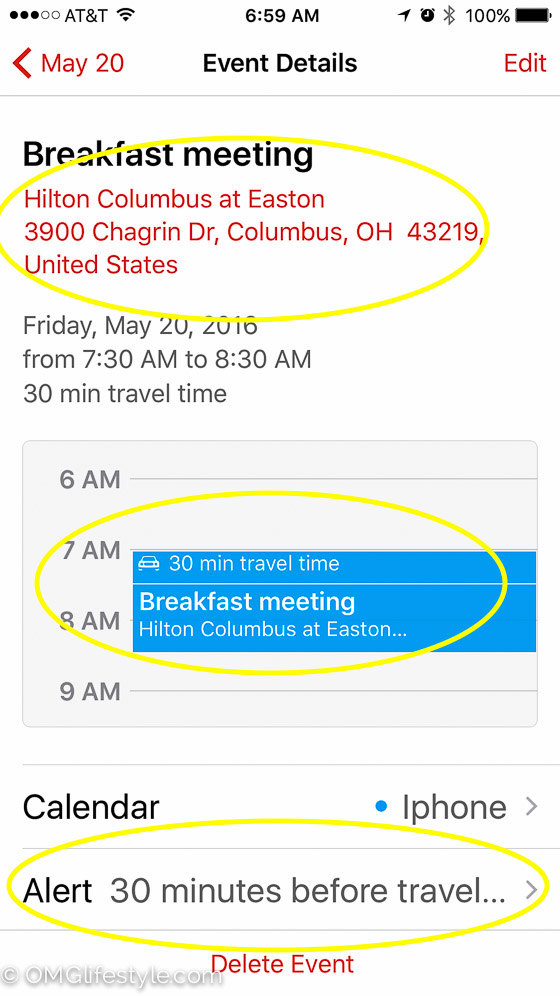
Setting Alert Times
You can also set two alerts. I usually set the first alert 30 minutes prior leaving for my appointment and the second alert when it’s time to leave. Note that the time to leave will be adjusted due to real-time traffic conditions. You can have default times set or you can adjust according to each appointment.
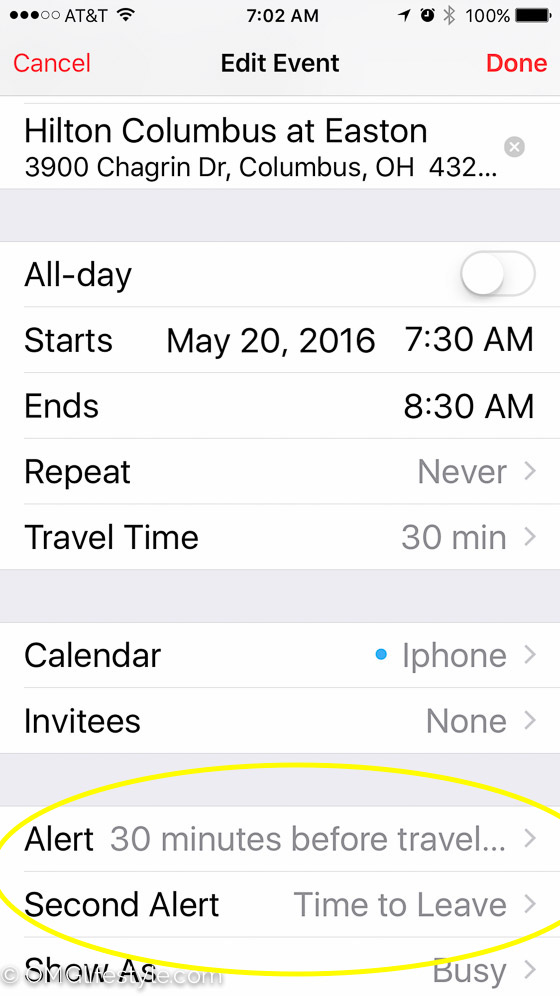
Receiving iPhone Alerts
When it’s time to leave, the iPhone message appears on my phone alerting me. Because I have all of my devices set up to share the same information, this notice appears on my iPad and iMac.
The best part about this is that although I may have made the appointment from home, the traffic alert is based on my current location and the time of the appointment. If I am leaving one appointment and heading to another, I may not be as familiar with the area and traffic patterns.
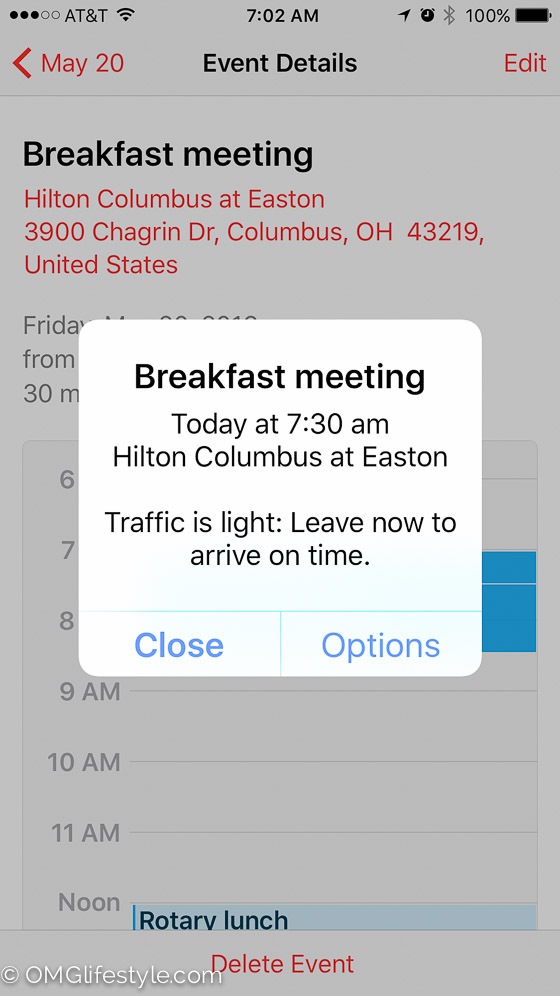
Using the iPhone Map Service
When it’s time to leave, I just have to open my calendar and tap on the red address of my destination if I want to use the mapping service on the phone.
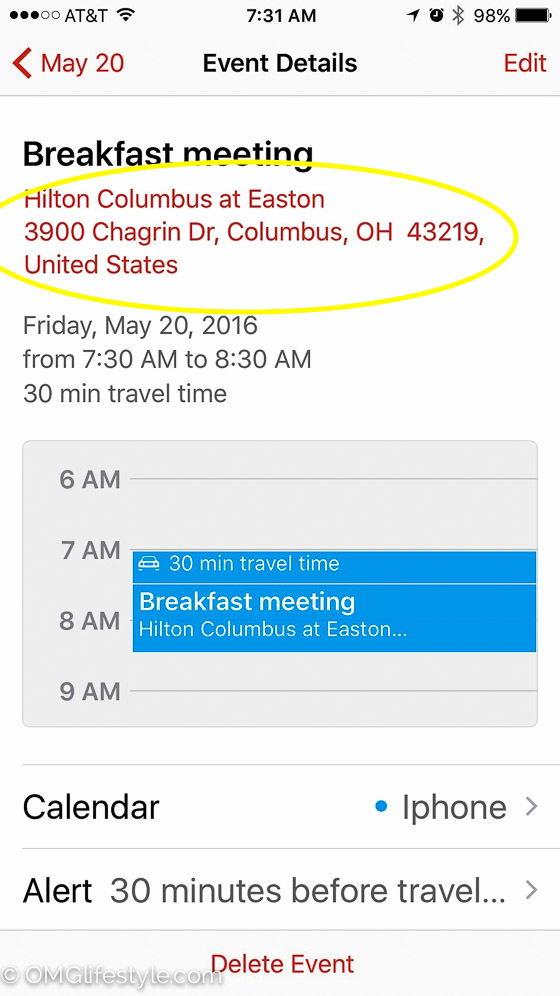
It will take me directly to the map. I just have to press the blue square to start the directions.
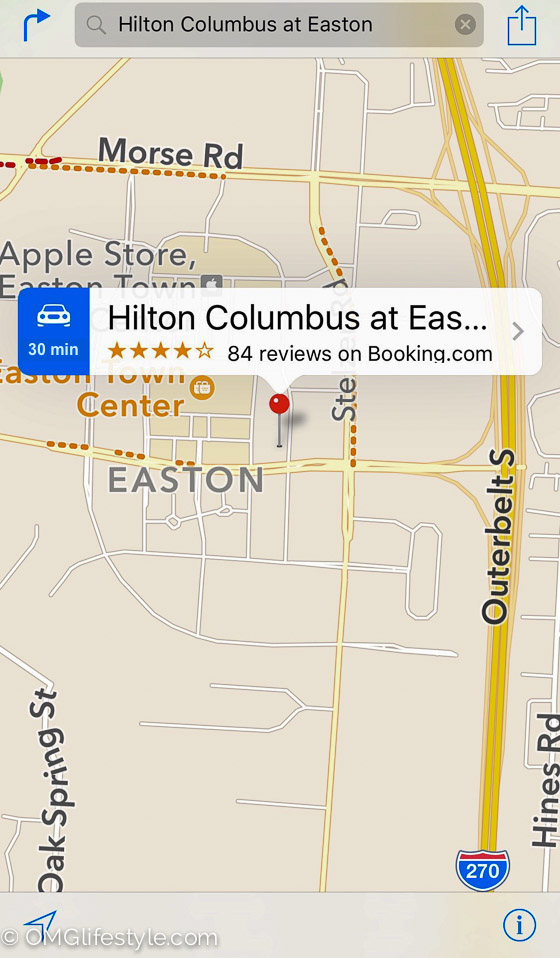
Default Settings
In order to get these traffic alerts, you have to turn on the default setting. On your iPhone, select Settings, go to Mail, Contacts, Calendars. Select Default Alert Times.
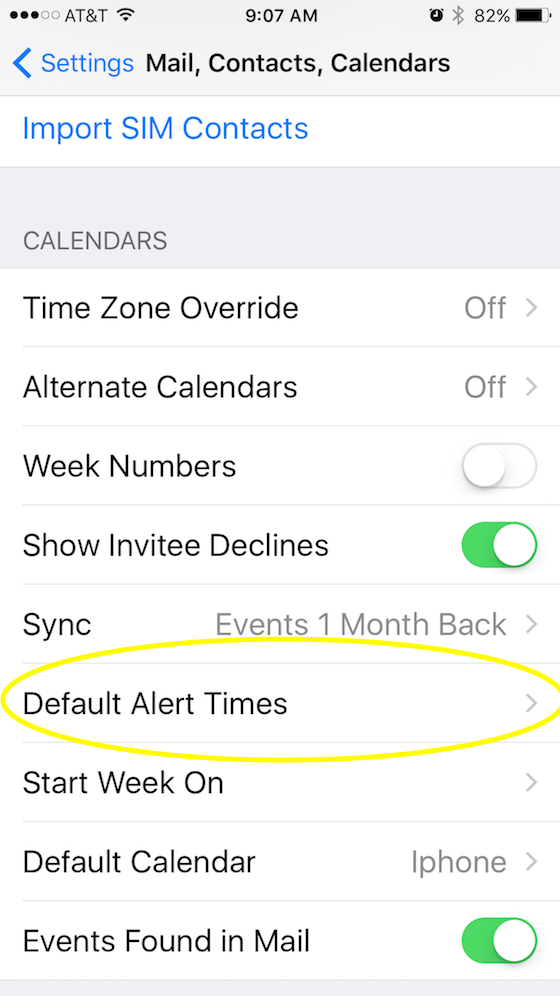
Turn on the Time To Leave button which will activate your traffic alert.
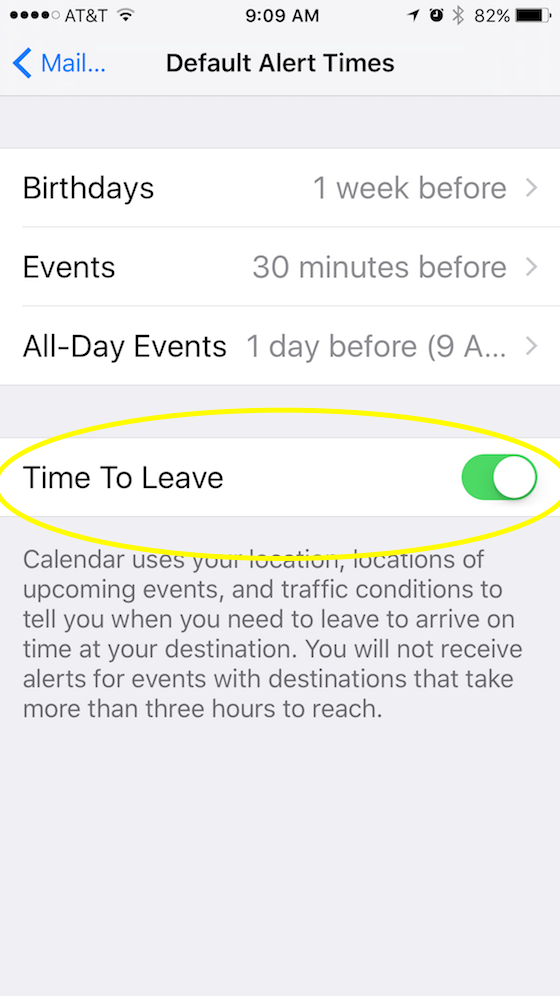
Do you have an iPhone? Would you use this feature? Please share in the comments below.
So often we have so much technology at our hands but don’t have the time to learn how to use it. I hope this post will make your life a little easier.


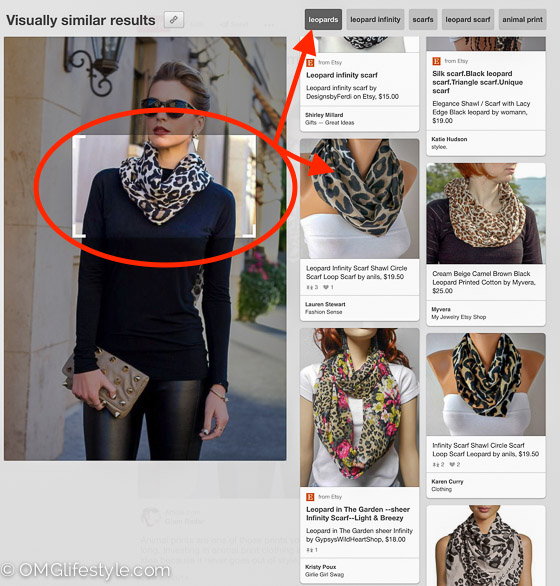

Leave a Reply